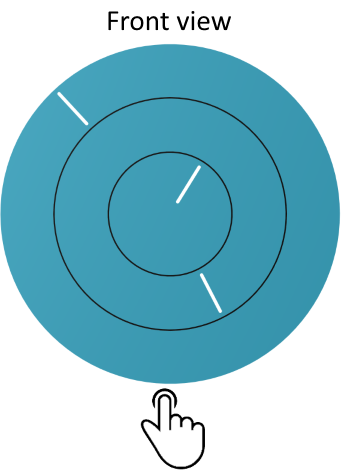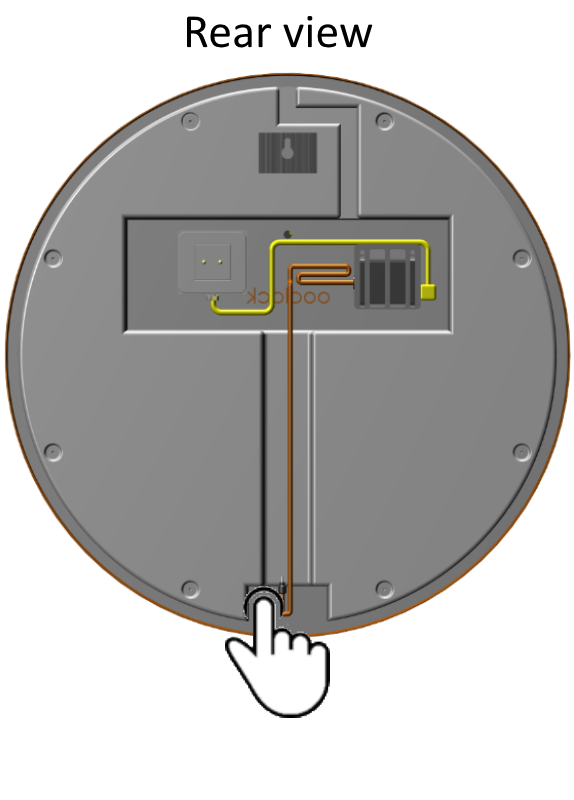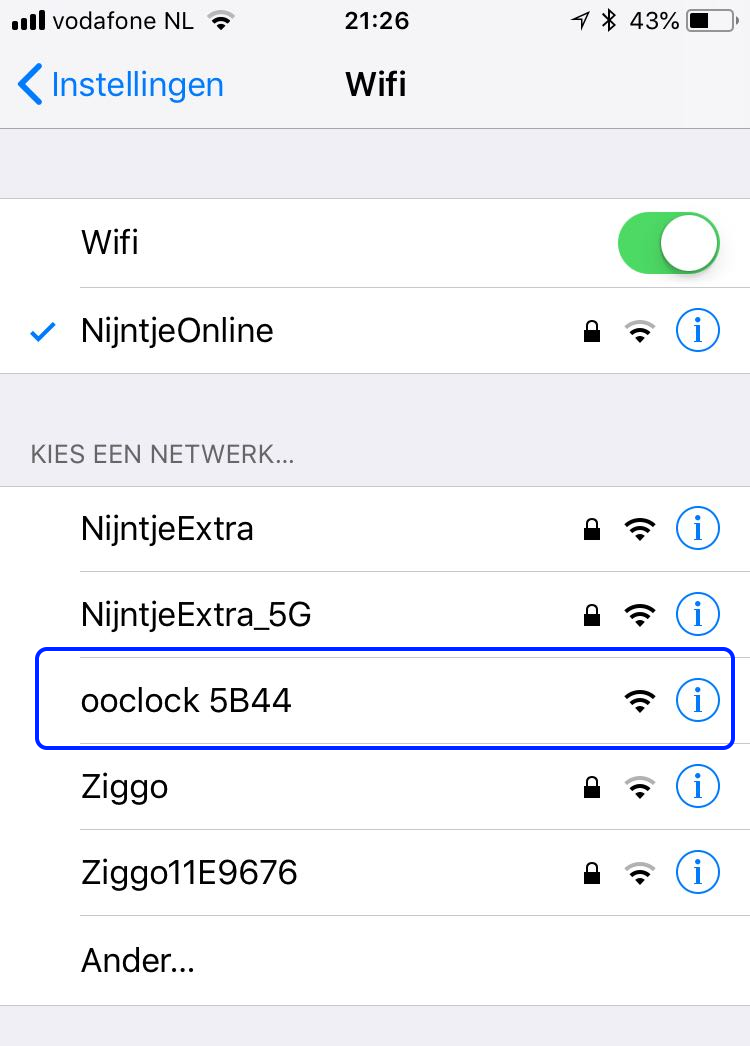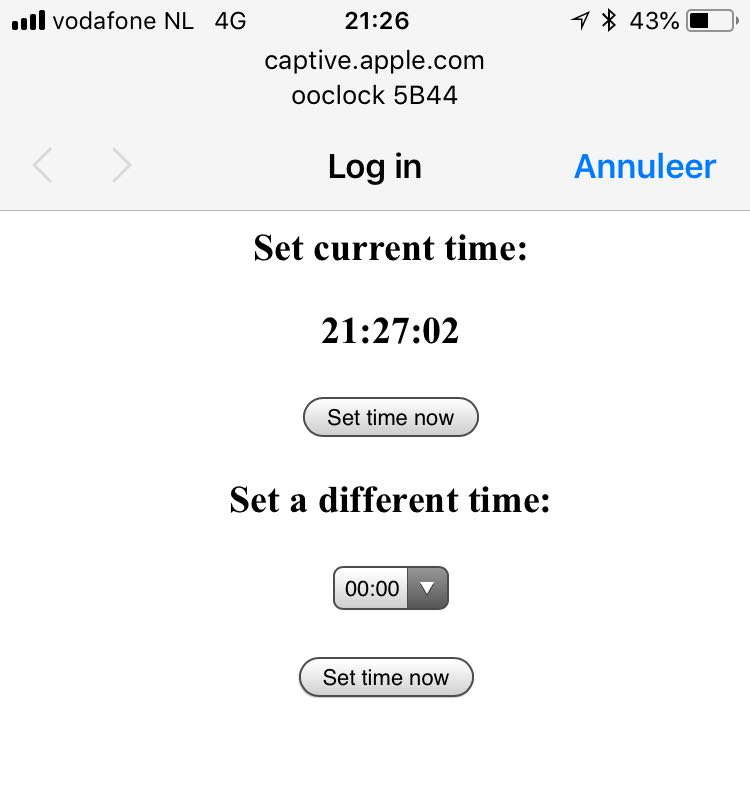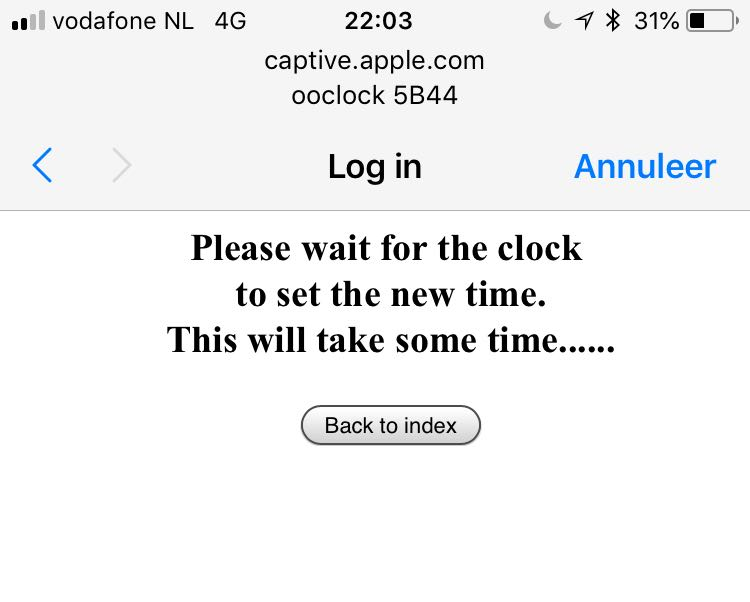Time adjustment using wifi
The correct time of ooclock can be set using the build-in wifi module. Follow steps below to enable the wifi and set the correct time.
Step 1
Next to the power connector, on the lower side of ooclock, there is a small push button. Press this button for 3 seconds to enable the ooclock wifi.
The button can be reached without taking the clock off the wall. Standing in front of the clock, the wifi button is located right of the power cable.
Step 2
On your mobile phone, close all open applications. Then open the wifi settings menu. After approx 30 seconds, a wifi network with name "ooclock XXXX" will appear. Connect to this network.
Step 3
Once connected to the ooclock wifi, a login screen will appear. If the top "Set time now" button is pressed, the current time of the mobile
phone will be used to set ooclock. With the pull down menu, a different time can be selected. In latter case, use the lower "Set time now" button.
Step 4
ooclock now will set the new time. This will take 2-3 minutes. In the mean time, you can connect back to your preferred wifi. The ooclock wifi will disable itself after 5 minutes.